Well, for starters, the business profile that many of us have on Google (and that many others don’t even know exists!) has changed – Google My Business is now Google Business Profile. And in addition to changing its name, the place where we (business owners, but also the users) edit and add information to said business profile has also changed.
If you haven’t checked your Google Business Profile in a while don’t be alarmed – the features of the old Google My Business still exist and you can still edit your Google profile in the new version.
This update was released in early 2023 and everyone who had access to your Google My Business continues to have the same level of access to your Google Business Profile. So, let’s check the main changes this rebranding brought, and how to edit your profile in Google Business Profile now.
The main difference
Let’s begin with the small change that makes all the difference – now, most of the updates that were made in the profile back office are currently made directly in Google search or, if you have it on your smarthphone, on the Google Maps app.
To make things simpler, all day-to-day changes such as amendments to opening hours, updates (posts, offers, etc) and replies to ratings and reviews are made on Google’s results page. And don’t worry because all the people who had access to your Google My Business still have access to your Google Business Profile.
How do I edit my Google Business Profile?
Now listen carefully! Your Google Business Profile only appears as editable to you if you are signed in with the email you used to create your profile or with which you were invited to access the business profile you want to edit. Please note that this can be a Gmail or an email with a different domain converted to a Google/ Gmail account.
And after this, the question usually is:
“How do I know if the email I’m using is the one that has access to my Google Business Profile?”
Once you are logged into that email, on your computer type the name of your company profile into Google search. Then, taking as a reference the example below, check carefully if you see these editable fields (highlighted in yellow) at the top and to the left.
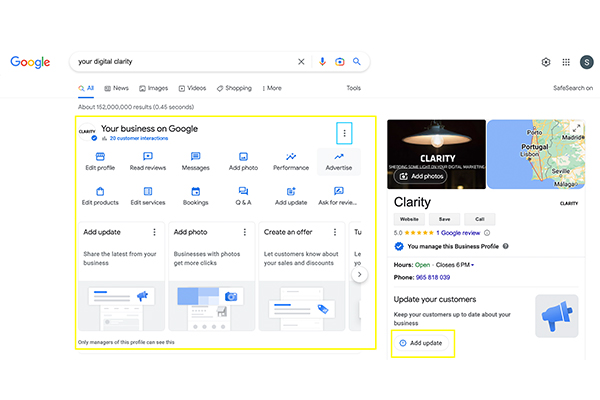
If you can see them, that is the right email for that profile! Now just explore and edit or change what you need, always keeping in mind that the most common edits are available in this view. You will only have to go to the main settings menu, i.e. the three little dots highlighted in blue on the previous printscreen, for the admin functions, like adding people to the account, managing notifications, etc.
Although we recommend doing these tasks on a computer, with a larger screen and less prone to lapses, you can also do them on your mobile phone. If you are on your smarthphone, go into the Google Maps app, type in your company profile name, and if you are using the correct email address, you will also see the editable fields described above on your phone (adjusted for mobile, of course!).
We hope you will adapt well to the new look of Google Business Profile and that if you haven’t found your Google business profile login email yet, you will soon. Remember that it is always possible to request ownership of your Google profile if you have exhausted all other possibilities. But this is something for another day! of mind.